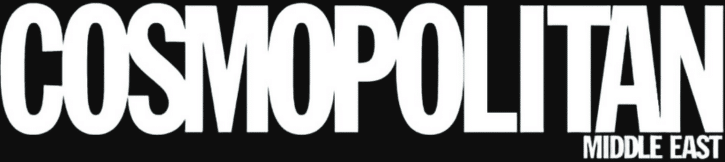My daily routine goes a little something like this: I start the day with a quick browse of Daily Mail‘s top stories and a scroll through Instagram. As I get ready, I intermittently pick the phone up again, checking the temperature outside and seeing whether my Uber’s on time (chance would be a fine thing).
On my way to work, I reply to whatever WhatsApp messages I’ve inevitably ignored and open Instagram up again to see what pressing photo uploads I’ve missed in the past hour. I get to work, and spend more or less eight hours staring directly at my laptop screen.
On the ride home – you guessed it – I’m back on Instagram, mindlessly scrolling and watching the Stories of people I’ve probably never met in real life. I reach my flat, cook dinner and retreat to the sofa, where I’ll spend the next few hours watching Netflix (my current favourite is You – it’s doing a stellar job of scaring my senseless) while periodically checking Twitter, Instagram, WhatsApp, and maybe even Facebook if my attention has really wavered. Then I go to bed.
It doesn’t take an in-depth analysis to notice a recurring theme here: screens. Phone, laptop, iPad, TV. Any, every. Too many. So how can I – and everyone else whose daily routine looks anything like mine – cut down on the amount of screen time we’re exposing ourselves to? Here are some helpful ideas…
Use Instagram’s ‘Your Activity’ feature

Betcha didn’t know that Instagram has a feature to combat over-use among its users – but it does. If you click the hamburger icon located in the top right hand corner of the app, you’ll notice one of the options is ‘Your Activity’. Click on this and you’ll be able to see how many minutes you spend on average scrolling through pictures and watching stories. (If you dare.)
You can do all sorts with this information. Like work out that if you’re spending 47 minutes a day on the app (like me), that equates to five-and-a-half hours a week, or 11 whole days each year scrolling through Instagram. I mean, I could do a lot more worthwhile stuff with that time.
As well as giving you the stats, the function also allows you to set time limits for usage, which will send you a reminder when you’ve reached it.
(FYI: Facebook also has this capability, if that’s more your vice.)
Turn on Screen Time on your iPhone (and actually check it)

When Apple launched its iOS 12 operating system, it introduced Screen Time – a function which tracks exactly how much time you spend engaging with your phone. Accessible via ‘Settings’, you have to turn Screen Time on for it to start recording your data.
When you do, it’ll record how long you spend each day on your phone, breaking it down into different categories including ‘social networking’, ‘productivity’, ‘entertainment’ and more. You can probably guess which category is my most used…
The function also allows you to work out your average screen time over the past 7 days, and will notify you if your average has gone up or down. Plus, you can set limits for each category, meaning it’ll block you from using the apps and functions that fall under that umbrella until the following day (although you’ll have to exercise some discipline in not just clicking ‘ignore limit for today’ every time it notifies you that you’ve reached your limit).
Trust me – when you start looking at how much time you spend literally staring at your phone screen every day, you’ll be desperate to cut it down.
Download Flipd

If you can’t be trusted to enforce your own limits on screen time, download an app that’ll do it for you. Flipd lets you lock your phone for a set period of time – with no option to go back once you’ve done the deed – not even if you restart your phone. Bravery required, but you’ll thank yourself for it. (Plus, it’s free if you want to use it at a basic level.)
Switch off iPhone’s ‘Raise To Wake’ feature

iPhone owners will be aware that whenever they pick up their phone, the lock screen will appear, displaying any notifications waiting for you. You’ll probably also be aware how distracting this can be; you only picked up your phone to check the time, and now you’re down a WhatsApp hole, replying to the 45 messages your friends (who clearly don’t have jobs to go to) have been busy sending you over the past half hour.
But there’s a way to reduce that distraction, and the accumulating screen time that goes with it: switch off the ‘Raise To Wake’ setting that enables your iPhone to turn on every time you pick it up. Here’s how to do it: Settings > Display > Brightness > switch the Raise to Wake toggle off.
Install Teeny Breaks in your browser

Remember limiting screen time isn’t just cutting down on your smartphone use – it can also be about stepping away from your computer more often. Teeny Breaks is an app built by an ex-Googler, which you install on your computer to remind you to get away from your computer screen, even if only for a short time.
The app reminds you to take breaks at work by offering tips backed by research – like ‘take a walk’ or ‘take a musical break’ – about how to distance yourself. New tips are added every week, and they’re accompanied by some pretty soothing photography, too.
If you utilise work breaks more often, you’ll find that when you do get back to your computer, your brain is refuelled, rested – and far more productive.
Disable autoplay on streaming services

Binging TV shows takes up a lot of our time these days, but there’s a simple way you could reduce your temptation to devour episode after episode each night. Streaming services like Netflix and Amazon Prime are automatically set to have autoplay on, meaning when you reach the end of one episode, it’ll give you a short countdown before playing the next one. By disabling this, you’ll have to make the conscious decision to click ‘play’ and watch the next episode, increasing the likelihood you might decide you actually have more productive (non-screen-related things) you could be doing instead.
How to disable autoplay on Netflix:
- Sign in and click on ‘Your Account’
- In the ‘My Profile’ section, click on ‘Playback settings’
- Untick the box that says ‘Play next episode automatically’ in ‘Preferences’
- How to disable autoplay on Amazon Prime:
- Sign in and go to ‘Settings’
- Find ‘Player Preferences’ and look for the ‘Autoplay’ toggle
- Switch it to off
Set WhatsApp to Vacation Mode

We all know you can mute WhatsApp groups to stop being notified of all the incessant chat going on in your groups, but WhatsApp is reportedly introducing a setting that helps people go one step further when they want to switch off (without actually switching the phone off – we wouldn’t go that far).
Currently, it’s still in development, but when Vacation Mode launches, it’ll mean you get no notifications about messages even when you open the app – they get immediately archived. Only when you switch Vacation Mode back off will your missed messages come flooding through.
But even when you’re not on holiday, this could come in handy. Switch Vacation Mode on while you’re at work and you know you won’t get distracted messaging your mates. Or if you just want a bit of ~space~ from the digital world in the evenings, why not activate it the moment you walk through the door, and only switch the mode off when you leave for work the following day? Can’t wait for this one to be rolled out, tbh.
Download Freedom

If you’re not quite prepared to lock your phone entirely, there’s another app that might work better for you. Freedom works across multiple devices (so you can use it on your phone, tablet and computer) to block certain sites or apps for a set amount of time, ensuring you aren’t distracted by them. Freedom’s function to enforce blocks across more than one device means you can’t cheat the system by logging on to Namshi‘s website on your phone when you’ve already blocked it on your laptop.
The app’s free trial lasts for 7 blocking sessions (length determined by you), but after that you’ll have to cough up for your self-imposed tech restraining order.
H/T Cosmo UK